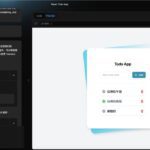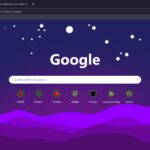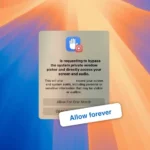Close All Browser Tabs in One Click
Are you overwhelmed by the number of tabs open in your browser? Whether for work, school, or personal use, keeping many tabs open can make your browsing session cluttered and make your computer slow. Luckily, there’s a solution: the ‘Close All Tabs’ extension for Google Chrome.
Close All Browser Tabs tool is perfect for anyone needing a quick and effective way to clear/close multiple tabs with just one click. It’s not just about closing tabs—it’s about regaining control over your browser and improving your productivity.
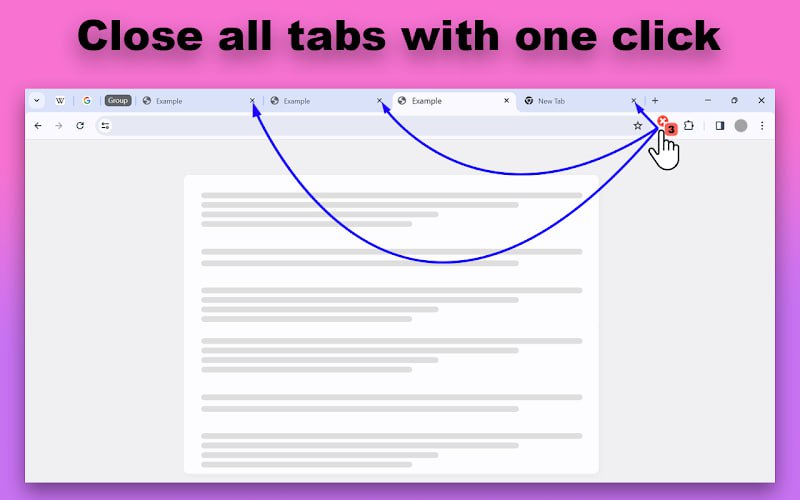
Key Features of the “Close All Tabs” Extension
- Close All Tabs Instantly
With just one click, you can close all tabs except the active, pinned, and grouped ones. This feature is perfect for cleaning up your browser without losing essential tabs.
- Optimized for Productivity
Eliminate the cluttered browsing sessions. The extension allows you to focus on the tabs that matter most, reducing distractions and increasing your efficiency.
- Smart Memory Management
When tabs are closed, they are removed from memory, which helps boost your system performance. This is perfect for those who often experience slowdowns due to too many open tabs.
- Customizable Settings
Tailor the extension to your preferences. You can disable the icon on specific sites, making it flexible enough to fit your unique browsing habits.
- Tab Recovery
Accidentally closed important tabs? No worries. The extension provides an easy way to restore recently closed tabs, so you won’t lose any critical work.
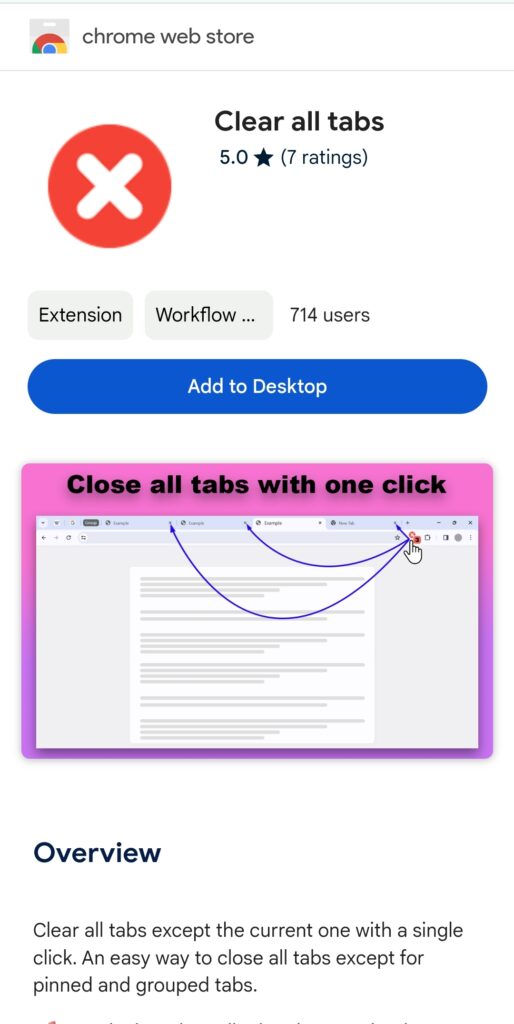
How to Install and Use the “Close/Clear All Tabs” Extension
- Visit the Chrome Web Store.
- Click “Add to Chrome” to install the extension.
- Once installed, simply click the extension icon to close all tabs, except for the pinned or grouped ones.
Benefits of Using “Close/Clear All Tabs”
- Improved Browsing Performance: When too many tabs are open, your browser can slow down. By quickly clearing unwanted tabs, you ensure faster browsing and a smoother experience.
- Increased Focus: Eliminate the distractions of multiple open tabs and get back to what’s most important.
- User-friendly: You don’t need to be a tech expert to use this extension. Its simple, clean design ensures easy navigation and functionality.
Frequently Asked Questions (FAQ)
- What is the main purpose of this Chrome extension?
The “Close All Tabs” extension helps you efficiently manage and clear open tabs with a single click. - Can I recover closed tabs?
Yes, by clicking the extension icon again, you can restore closed tabs unless you’ve opened a new page after closing them. - Is the extension compatible with pinned tabs and tab groups?
Absolutely! The extension intelligently preserves pinned tabs and organized tab groups, keeping them open while closing others. - Is the “Close All Tabs” extension lightweight?
Yes, it is designed to have minimal impact on your system resources, ensuring a smooth browsing experience.
Summary: Take Control of Your Browser with “Close All Tabs”
If you’re looking for a way to simplify your browsing experience and improve productivity, the “Close All Tabs” Chrome extension is the perfect tool. Whether you’re managing work tasks, organizing study material, or simply decluttering your browser, this extension allows you to clear your tabs with one simple click.
Install Close All Tabs today and streamline your browsing with ease!