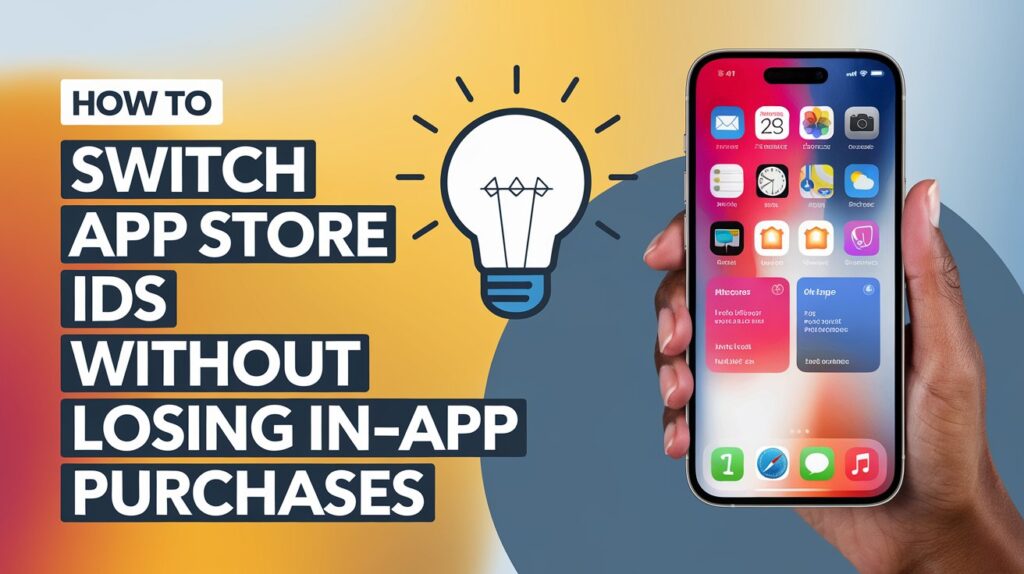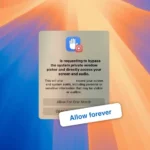Switching App Store IDs can feel like a necessary evil for users juggling apps purchased across regions. But here’s the kicker: for some apps, switching IDs can lead to losing access to in-app purchases or subscriptions. If you’ve ever run into this problem, you’re not alone. From regional app restrictions to purchase verification woes, this is a headache that users with multiple Apple IDs often face. But don’t worry—there are solutions.
In this article, we’ll walk you through why this happens, explore potential fixes, and share tips to make multi-ID app management a breeze.
Why Do In-App Purchases Disappear When Switching App Store IDs?
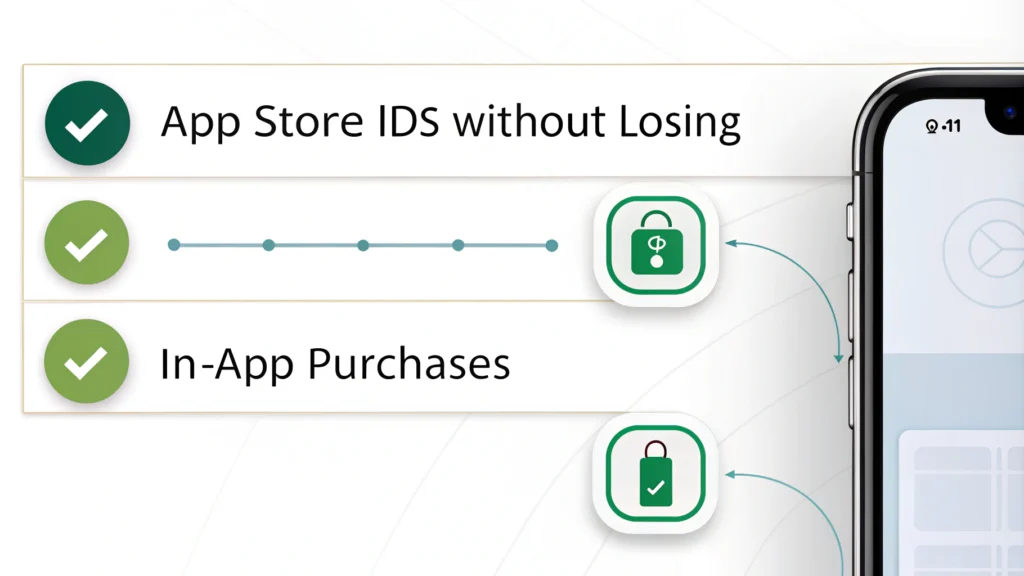
When you switch App Store IDs, Apple often re-validates your purchases based on the current ID you’re logged into. Many apps tie in-app purchases or subscriptions to the Apple ID used at the time of purchase. If the ID changes, the app might not recognize your previous purchases, causing you to lose access.
Common Scenarios:
- Regional App Availability: Some apps are only available in specific countries. You might use one Apple ID for apps in the US and another for apps exclusive to China or Europe.
- Purchase Verification: Many apps perform real-time purchase validation when opened. If the active Apple ID doesn’t match the original purchase ID, you could lose access.
- Subscription Restrictions: Subscription-based apps, such as streaming services, often lock accounts to the purchasing Apple ID.
Practical Solutions to Fix the Problem
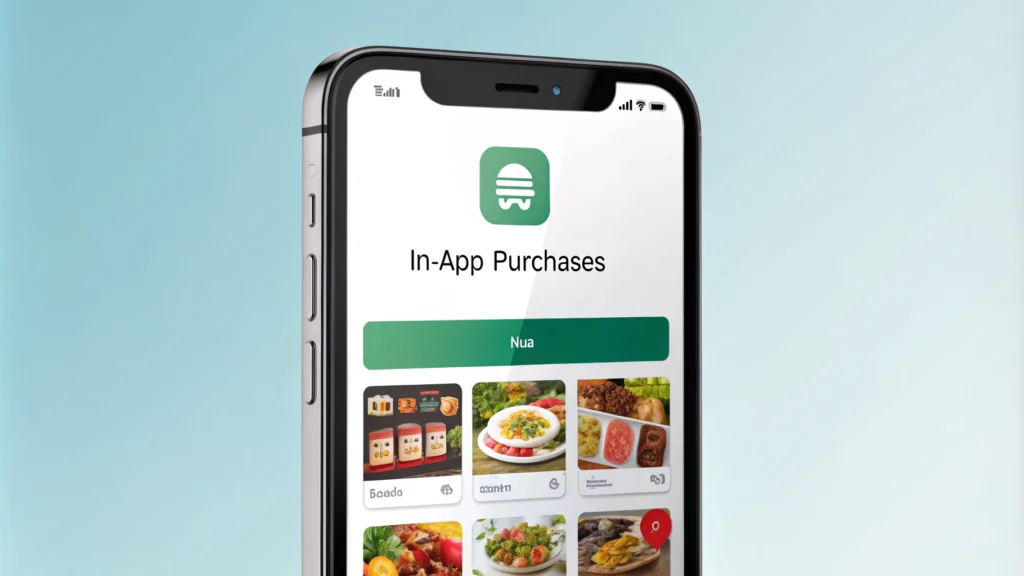
Thankfully, there are a few ways to minimize the pain of losing in-app purchases when switching IDs. Let’s dive into the most effective strategies.
1. Use Apple Family Sharing
One of the easiest ways to manage purchases across multiple accounts is by using Apple’s Family Sharing feature. With Family Sharing, you can share apps, subscriptions, and in-app purchases across Apple IDs in the same family group.
How to Set Up Family Sharing:
- Go to Settings > Your Name > Family Sharing.
- Add family members (use your secondary Apple IDs if needed).
- Enable “Purchase Sharing” for shared access to purchased apps and content.
Note: Not all in-app purchases are shareable. Check the app’s Family Sharing compatibility before relying on this method.
2. Restore Purchases in the App
Many apps offer a “Restore Purchases” button to help recover in-app purchases tied to your Apple ID. After switching back to the original Apple ID, open the app and look for this option in the settings menu.
Steps to Restore Purchases:
- Switch back to the Apple ID that made the purchase.
- Open the app and navigate to its settings.
- Tap Restore Purchases and follow any on-screen instructions.
3. Contact the App Developer
If restoring purchases doesn’t work, reach out to the app developer for help. Many developers offer support for users in these situations. Be prepared to provide proof of purchase, such as your Apple receipt.
How to Contact Developers:
- Go to the app’s page in the App Store.
- Scroll to Developer Contact and find their support email or website.
4. Opt for Web-Based Subscriptions
For apps that offer cross-platform access, consider using web-based subscriptions instead of in-app purchases. By subscribing directly on the app’s website, you can often bypass Apple ID restrictions and use your subscription on any platform.
Example:
If you use an app like FotMob, consider subscribing through their website using an email account (like Gmail) instead of tying the subscription to your Apple ID.
Alternative Workarounds for Multi-ID Users
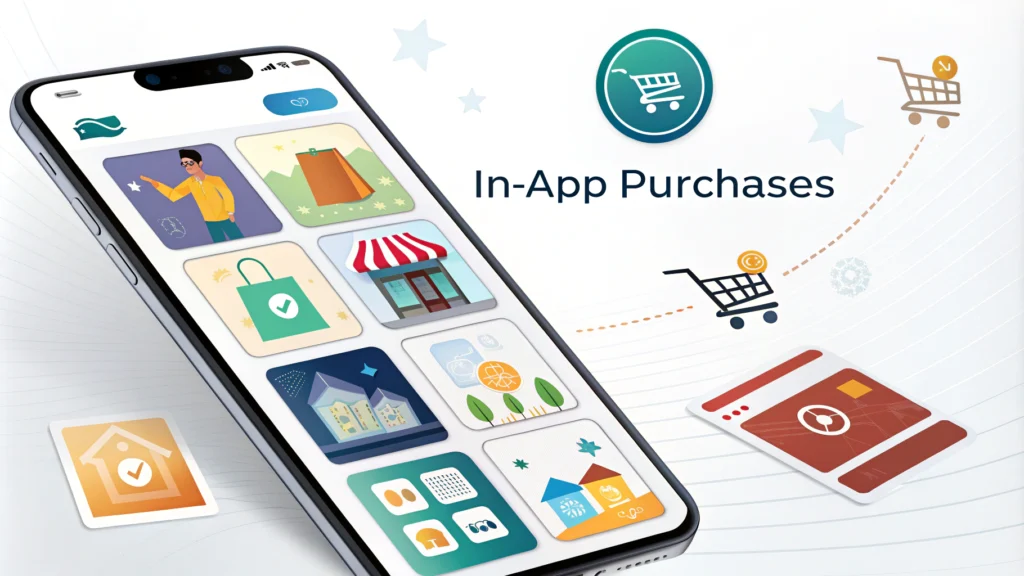
Managing multiple Apple IDs doesn’t have to be a hassle. Here are a few additional tips to make the process smoother:
1. Stick to One Primary ID for Purchases
Try consolidating all future purchases under one Apple ID. If you frequently buy apps or subscriptions, choosing a single regional ID (like the US store) can help avoid compatibility issues.
2. Keep a Secondary ID for Free Apps
Use your secondary Apple IDs for downloading region-specific free apps. This way, you won’t risk losing paid purchases when switching IDs.
3. Manage Regional Purchases Strategically
If you need apps from multiple regions, consider this setup:
- Primary Apple ID: For paid apps and subscriptions.
- Secondary Apple IDs: For downloading regional apps or limited-use apps.
4. Use a Dual-Device Setup
If managing multiple IDs feels overwhelming, consider using two devices: one with your primary Apple ID and another with your secondary account. While not ideal, this can save you the hassle of frequent ID switching.
Why Developers Use These Restrictions
Let’s not forget—developers often implement these purchase verification methods to prevent piracy and account sharing abuse. While this protects their revenue, it can unintentionally hurt legitimate users with multi-ID setups. Ideally, developers could implement more user-friendly validation methods, like periodic checks or device-based licensing.
Summary: Simplify Your Multi-ID Experience
Switching App Store IDs doesn’t have to mean losing in-app purchases. By using tools like Family Sharing, restoring purchases, or opting for web-based subscriptions, you can sidestep many of the common pitfalls. While Apple’s system isn’t perfect, strategic account management can help you get the best of both worlds—access to region-specific apps and uninterrupted use of your purchases.
Got a solution that worked for you? Share your tips in the comments below!