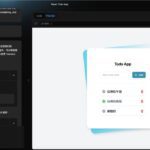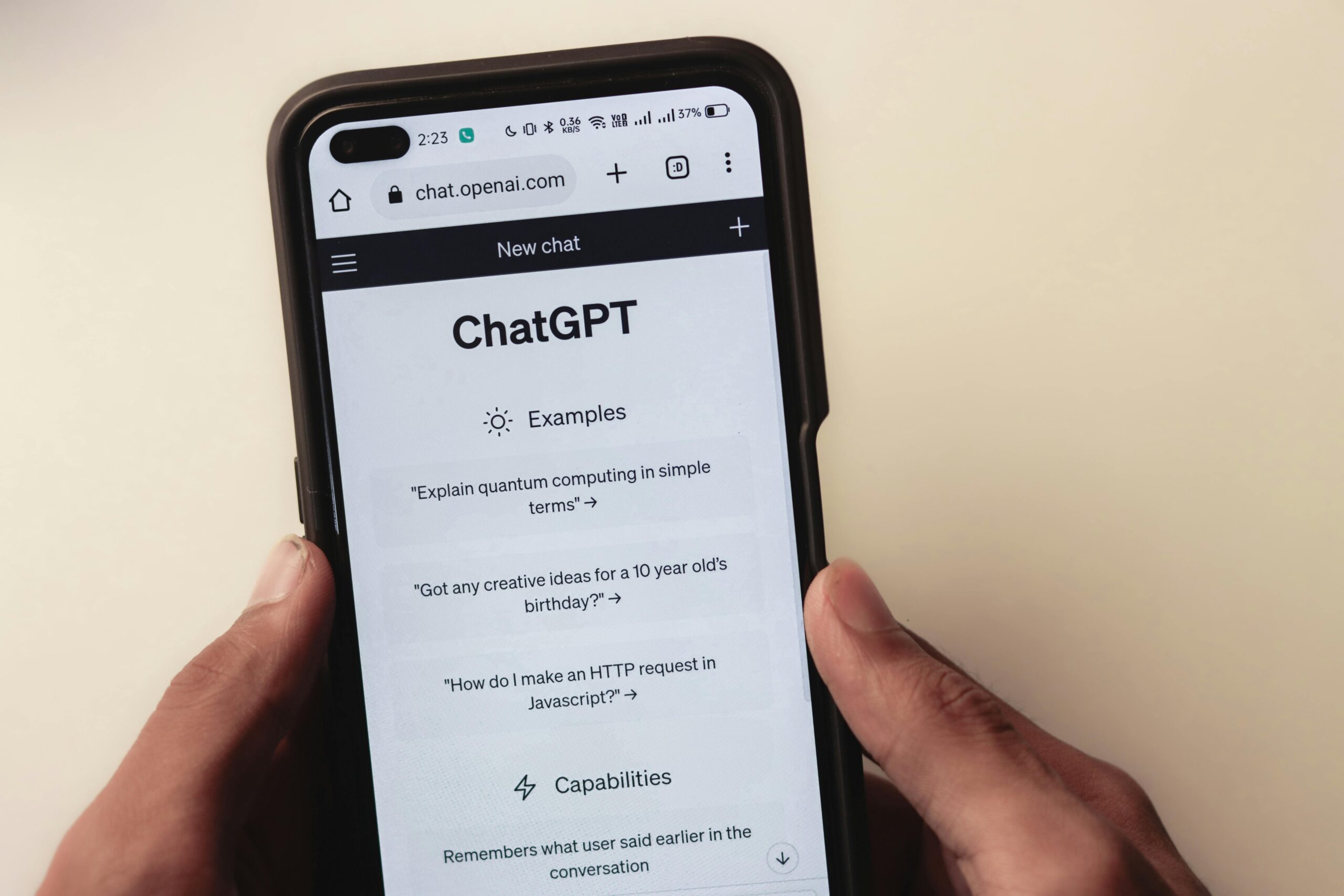In an update for Windows 11 users, Microsoft has introduced a new feature in the snipping tool that allows users to easily copy table data and paste it into other applications. This new functionality is available for users in the Canary and Dev channels of the Windows Insider Program, as announced by Microsoft on October 11, 2024. The “Copy as table” feature is expected to transform how users handle data, making it much simpler to extract structured information from screenshots and transfer it into documents or spreadsheets.
Key Features of the Updated Windows 11 Snipping Tool
With this new update, the Snipping Tool now has enhanced capabilities designed to make copying and pasting table data smoother and more efficient. Here’s a breakdown of what you can expect from this feature:
- Copy Table Data with Ease: Users can now use the tool to quickly capture table data from screenshots. This functionality saves users from the tedious process of manually re-entering data into another application.
- Improved Data Processing: Once the table is captured, the structured data can be easily pasted into applications like Excel, Word, or other document editing tools. The feature ensures that the table formatting remains intact, streamlining data processing tasks.
- Seamless Workflow: The update enhances the overall practicality of the Snipping Tool, providing a user-friendly solution for copying and managing data within a variety of applications. Whether you’re handling spreadsheets, documents, or reports, this tool makes the workflow more seamless.
How to Use the “Copy as Table” Feature in Windows 11
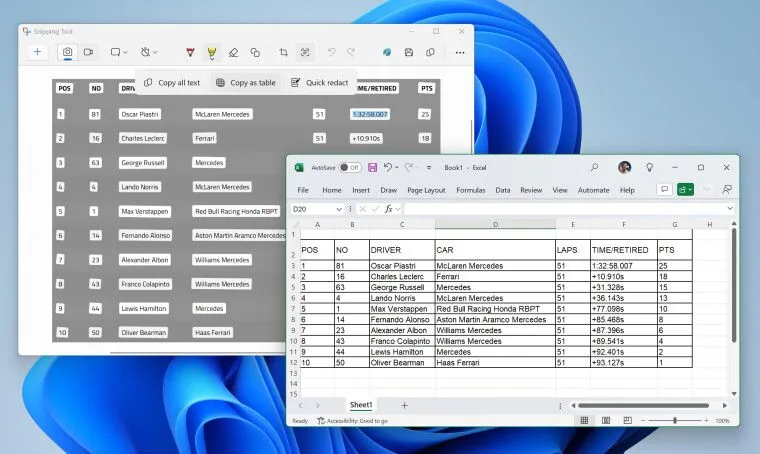
Using the “Copy as table” feature is simple. Follow these steps to take full advantage of this new update:
- Update To The Latest Version: Ensure that you are running Windows 11 with Snipping Tool version 11.2409.22.0 or later. This feature is currently available in the Canary and Dev channels of the Windows Insider Program.
- Open the Snipping Tool: Launch the Snipping Tool as you normally would to take a screenshot.
- Select the “Text Actions” Button: In the tool, click on the Text Actions button to reveal the new options.
- Choose “Copy as Table”: Select the Copy as Table option to capture data that is structured in a table format.
- Paste the Data: Once the data is copied, paste it directly into the desired application, such as Excel or Word, where the structured table data will be automatically organized.
Tips for Optimal Use
For the best results, Microsoft recommends users capture only one table at a time using this feature. This ensures that the Snipping Tool correctly identifies the structure of the table and provides accurate output when the data is pasted into another application.
While the new feature is designed to work seamlessly, it’s important to note that it may not perform as effectively on the stable version of Windows 11 or with older versions of the Snipping Tool. As Microsoft continues to refine the feature, future updates are expected to improve its reliability across all versions.
Enhancing Productivity with the New Snipping Tool Feature
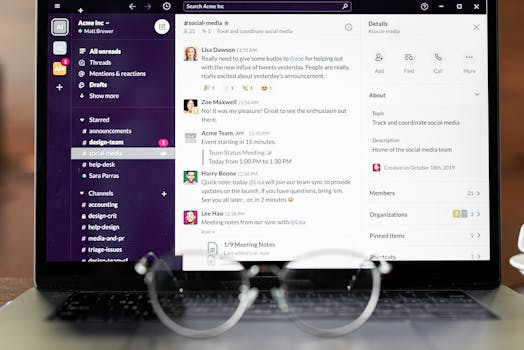
The introduction of the “Copy as Table” feature is another example of how Microsoft is continuously working to improve the user experience in Windows 11. By making it easier to capture and transfer table data, this tool significantly enhances productivity, especially for users who frequently work with structured data in tables.
Whether you’re a business professional handling reports, a student working on research, or someone who simply needs to transfer data from one document to another, this new feature offers a quick and efficient solution. No more manual data entry, and no more frustration over poorly formatted tables.
Summary: A Valuable Addition for Windows 11 Users
With the “Copy as Table” feature, Microsoft has added yet another practical tool to the Windows 11 arsenal. This feature is particularly useful for anyone dealing with large amounts of data, allowing for easier and more efficient management of table-based information. It’s a small but powerful update that can save users time and effort, while also improving accuracy when transferring data.
As this feature is still being tested in the Windows Insider channels, users can expect further improvements and refinements before it becomes widely available. For those eager to try it, make sure to join the Insider Program and keep your Snipping Tool updated to the latest version.
For now, the ability to copy table data directly from screenshots is a promising addition to Windows 11, one that showcases Microsoft’s commitment to enhancing user productivity and offering innovative solutions for everyday tasks.