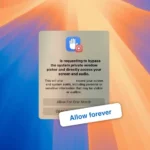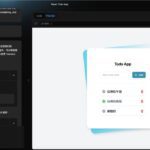Introduction: The Apple Music Auto-Launch Problem
Mac users have long faced a common frustration: Apple Music’s tendency to launch automatically at unexpected moments. Whether you’re plugging in headphones, pressing media keys, or simply connecting a Bluetooth device, the sudden appearance of Apple Music can interrupt your workflow and create an unnecessary distraction. This comprehensive guide explores noTunes, an elegant open-source solution that puts you back in control of your Mac’s audio experience.
What is noTunes?
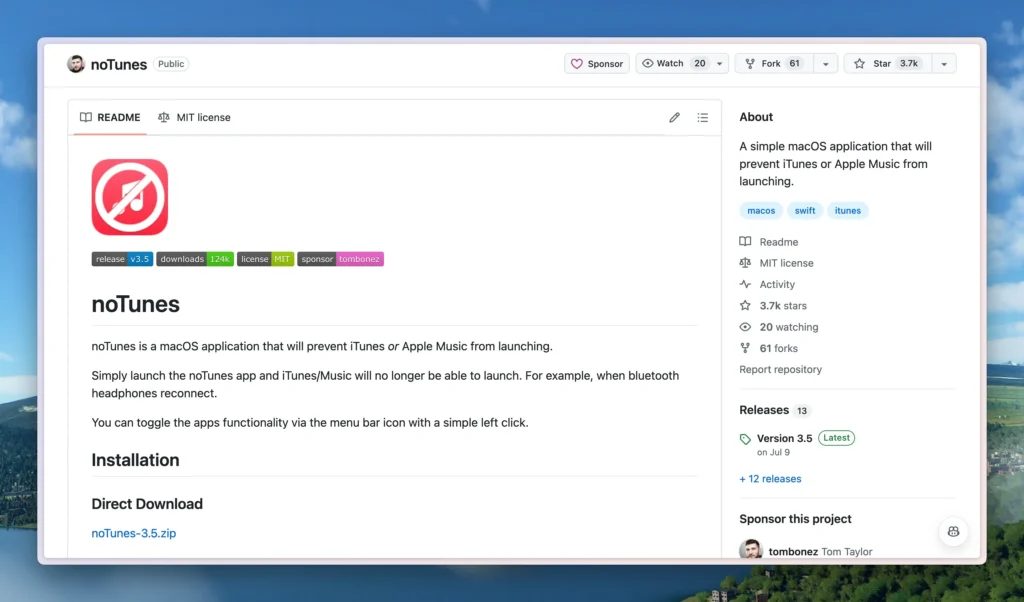
noTunes is a lightweight, open-source application designed specifically for macOS that prevents Apple Music (formerly iTunes) from automatically launching. Created by developer Tom Bonez and hosted on GitHub, this utility addresses one of the most common complaints among Mac users who prefer alternative music players or simply want more control over their system’s behavior.
Key Features and Benefits
- Prevents automatic launching of Apple Music
- Runs silently in the background with minimal resource usage
- Allows customization of default music player
- Compatible with latest macOS versions
- Open-source and free to use
- Regular updates and community support
- Simple, intuitive interface
- No complex configuration required
The Technical Background: Why Does Apple Music Auto-Launch?
Understanding why Apple Music launches automatically helps appreciate noTunes’ functionality. macOS includes a media key daemon that listens for various triggers:
- Media Key Presses: Play, pause, next, and previous buttons
- Hardware Events: Connecting headphones or speakers
- System Events: Bluetooth device connections
- External Device Controls: Remote controls and car system integration
By default, macOS directs these triggers to Apple Music, assuming it’s the user’s preferred media player. This behavior is deeply integrated into the operating system, making it challenging to modify without third-party intervention.
Installation and Setup Guide
System Requirements
- macOS 10.13 (High Sierra) or later
- Intel or Apple Silicon processor
- Minimum 50MB free disk space
- Administrative privileges for installation
Installation Methods
Method 1: Direct Download
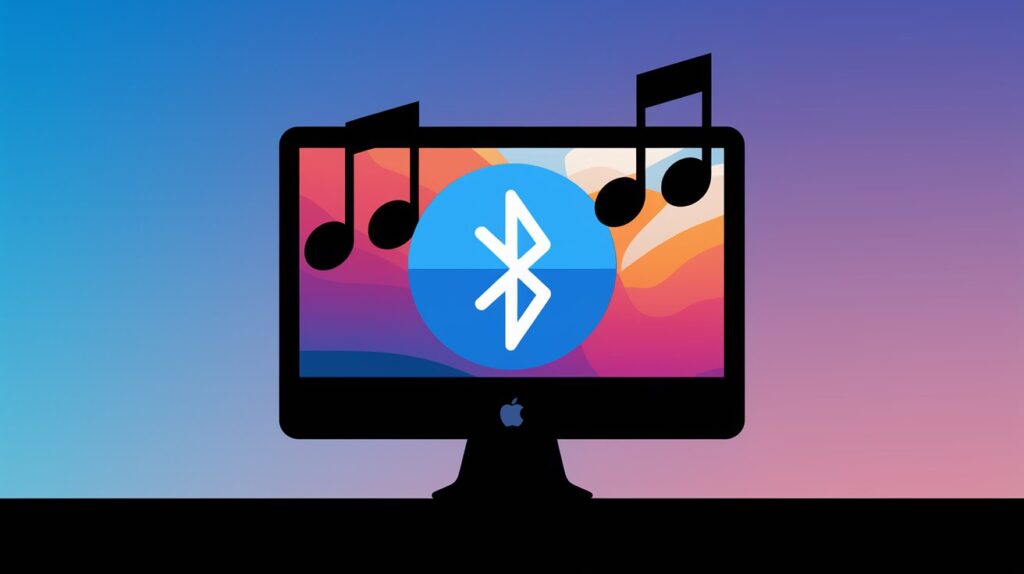
- Visit the official GitHub repository (https://github.com/tombonez/noTunes)
- Download the latest release
- Move the application to your Applications folder
- Launch noTunes for the first time
- Grant necessary permissions when prompted
Method 2: Using Homebrew
brew install --cask notunesFirst-Time Setup
- Security Permissions
- Open System Preferences
- Navigate to Security & Privacy
- Allow noTunes in Privacy settings
- Grant Accessibility permissions
- Launch at Login Setup
- Open noTunes preferences
- Enable “Launch at Login”
- Configure additional preferences if desired
Advanced Configuration Options
Customizing Default Music Player
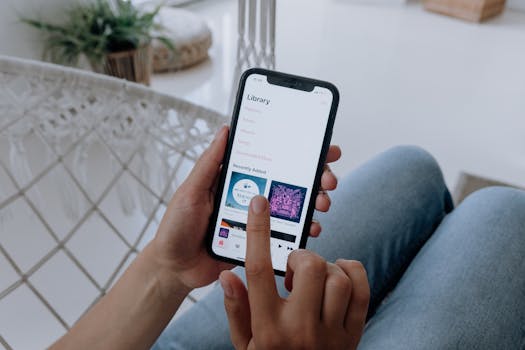
noTunes allows you to set alternative default music players:
- Popular Alternatives
- Spotify
- VOX
- VLC
- Cider
- IINA
- Configuration Steps
- Access system sound preferences
- Select preferred audio output
- Configure media key behavior
- Set default application associations
System Integration
noTunes integrates seamlessly with macOS through:
- Menu Bar Integration
- Status indicator
- Quick access to preferences
- Toggle functionality
- Quick exit option
- System Services
- Background process management
- Event handling
- Resource optimization
- Automatic updates
Troubleshooting Common Issues
Known Issues and Solutions
- Permission Problems
- Verify Security & Privacy settings
- Reset permissions if necessary
- Reinstall application if issues persist
- Check system logs for errors
- Compatibility Issues
- Update to latest macOS version
- Verify application version compatibility
- Check for conflicting software
- Review system requirements
- Performance Concerns
- Monitor system resources
- Check for background processes
- Optimize startup items
- Clear system caches
Best Practices and Tips
Optimizing Your Experience
- System Performance
- Keep noTunes updated
- Regularly check for conflicts
- Monitor resource usage
- Clean installation recommended
- Alternative Music Player Setup
- Configure default applications
- Set up keyboard shortcuts
- Organize media libraries
- Backup player preferences
Security Considerations
- Privacy Protection
- Review permission settings
- Understand data handling
- Monitor system access
- Regular security audits
- System Integrity
- Verify downloads
- Check digital signatures
- Monitor system changes
- Regular maintenance
Community and Support
Getting Help
- Official Resources
- GitHub repository
- Documentation
- Issue tracker
- Release notes
- Community
- User guides
- Feature requests
- Bug reports
Future Development and Updates
Roadmap Features
- Planned Improvements
- Enhanced customization options
- Additional player support
- Performance optimizations
- User interface updates
Impact on System Performance
noTunes is designed to be lightweight and efficient:
- Resource Usage
- Minimal CPU utilization
- Low memory footprint
- Efficient background operation
- Optimized power consumption
- System Integration
- Clean implementation
- No system modifications
- Easy removal if needed
- No residual files
Conclusion
noTunes represents a perfect example of how open-source software can solve common user frustrations effectively and elegantly. By preventing Apple Music’s automatic launches, it returns control to users while maintaining system stability and performance. Whether you’re a power user or simply someone who prefers alternative music players, noTunes offers a reliable, maintenance-free solution to a persistent problem.
Frequently Asked Questions
- Is noTunes safe to use?
- Open-source code
- Community-vetted
- Regular security updates
- Minimal system impact
- Will it affect other Apple services?
- Targeted functionality
- No impact on other services
- Maintains system integrity
- Preserves user preferences
- Can I uninstall it easily?
- Simple removal process
- No permanent changes
- Clean uninstallation
- Data preservation